It is very easy to add content created in Articulate Storyline 360 to Adobe Connect.
The Storyline content must be published zipped as SCORM 1.2 under Publish>LMS>Output Options>LMS:
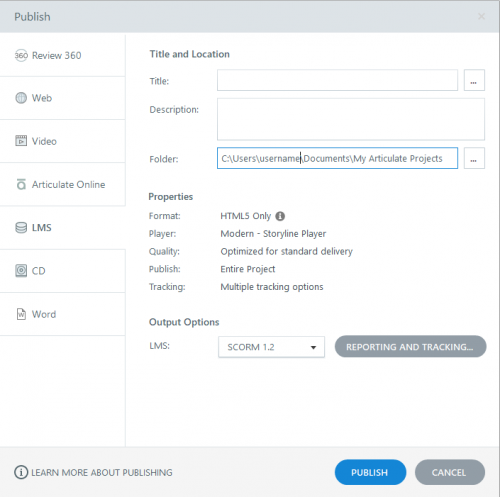
Content published as SCORM 1.2 will report correct Status, Score, Date, Time, Attempt, Certificate, and Version information.

Content published as SCORM 2004 (2nd, 3rd, and 4th Edition) can be used but it does not support sending ‘Complete/Incomplete’ status and despite completing a course it will always show Status as ‘In Progress’ for a user.

When using SCORM 2004, choose the Passed/Failed option in LMS Reporting.
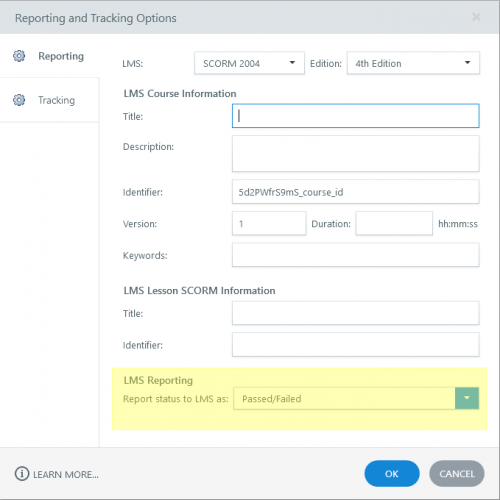
You will then see reports with this status:

Neither SCORM 1.2 or 2004 support sending Number of Slides, Duration, or Language values from the content. The language listed on the course description is set by the person uploading the content, not the content itself.
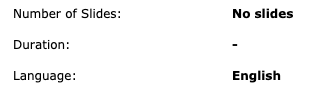
This video is a demonstration of the publishing process: https://ryce.preview.adobeconnect.com/pl99gyhxyu1j/
Content published as AICC cannot be imported.
The post Adobe Connect support for Articulate Storyline 360 appeared first on eLearning.
It is very easy to add content created in Articulate Storyline 360 to Adobe Connect. The Storyline content must be published zipped as SCORM 1.2 under Publish>LMS>Output Options>LMS: Content published as SCORM 1.2 will report correct Status, Score, Date, Time, Attempt, Certificate, and Version information. Content published as SCORM 2004 (2nd, 3rd, and 4th Edition) can be used but it does not support sending ‘Complete/Incomplete’ status and despite completing a course it will always show Status as ‘In Progress’ for
The post Adobe Connect support for Articulate Storyline 360 appeared first on eLearning.Read MoreAbout, Adobe Connect, Blog, "Elearning authoring tools", about, adobe connect, blog

