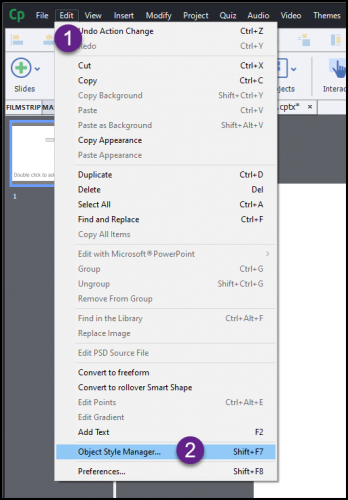At some point, you may have seen the Captivate Alert Window appear on your screen. I suppose the bad part is that if you’ve seen the window – it could mean that there was some sort of error.
As a developer – perhaps you can make some use of this pop-up messaging to help your learners.
Here is a way to do it.
1. Create your look.
The standard window is in shades of grey so you may wish to liven it up a bit with some color that matches your project well. You will need to access the Object Style Manager to do this and here is how you find that…
1. Go to Edit >> 2. Select Object Style Manager
3. Select Runtime Dialog
4. Adjust colors and font as desired
5. Apply/Accept your changes.
Consider the pictures below to help visualize the steps.


2. Create an action to call your alert window.
This can be an onEnter action, a button click, a drag and drop response, or some other event of your choice. However you decide to do it, your action will need to be Execute JavaScript.
In the JavaScript window, we will need a line of code to bring up the alert window. Our code will take on the following form…
cp.alert(“message”,”title”);
The message is the main body of the alert and the title is the header. Just replace the word message with your own and replace the word ‘title’ with one that fits your message.
Consider the following example…

The code would look like this…
cp.alert(“If you can see this message – it is because you clicked the button.”,”Information”);
Clearing the pop-up is as simple as clicking the OK button.
Hopefully you can think of some ways to utilize this simple use of JavaScript in one of your projects.
Feel free to share your thoughts for usage in the comments.
The post Customize and Use the Captivate Alert Window appeared first on eLearning.
Using Captivate’s built-in Runtime Dialog box to present learners with your own messages.
The post Customize and Use the Captivate Alert Window appeared first on eLearning.Read MoreBlog, eLearning Projects, Tips and Tricks, alert box, blog, elearning projects, JavaScript