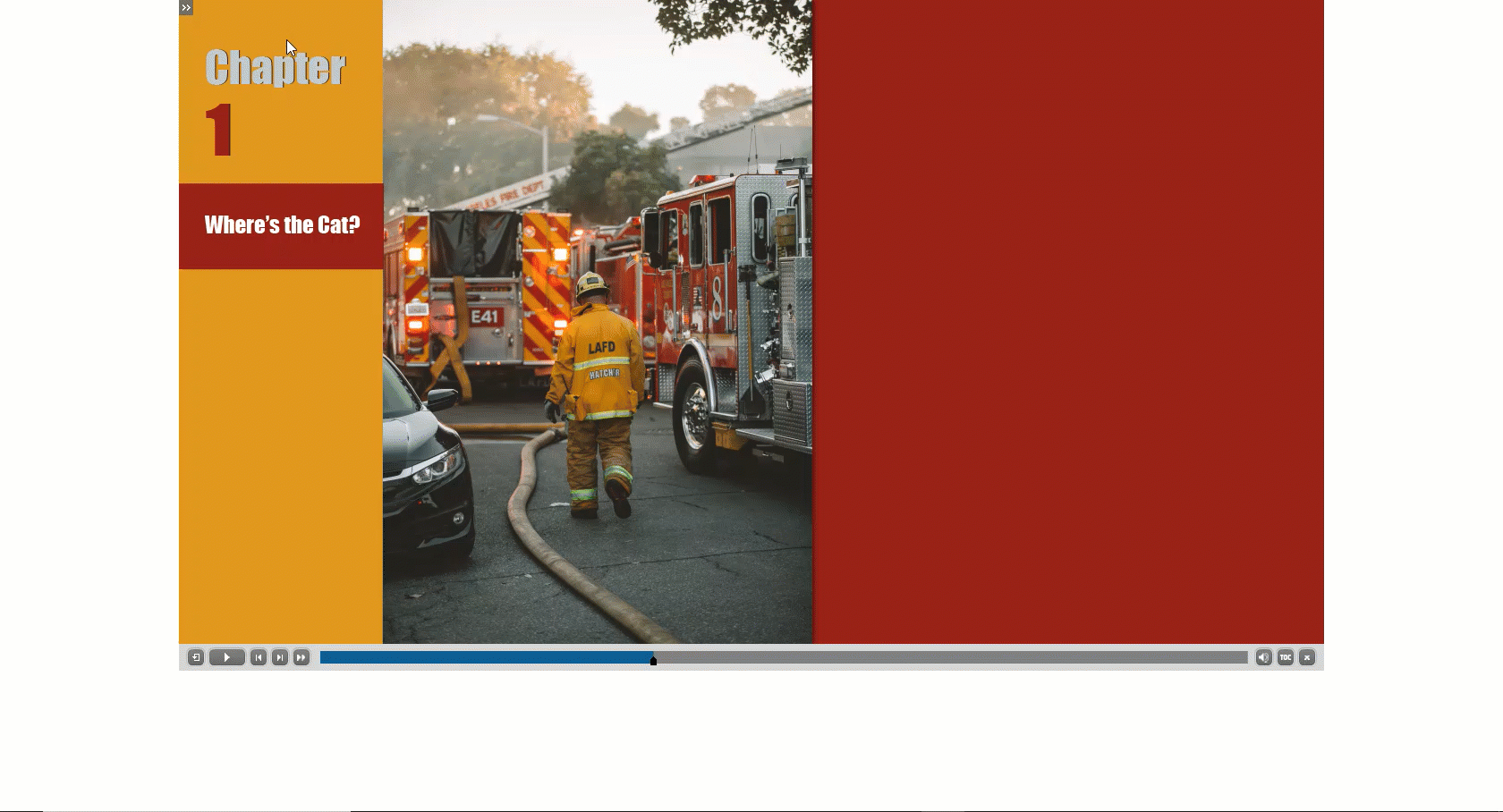DISCLAIMER: This article merely helps to correlate the setting options for the Table of Contents (TOC) as it pertains to COLOR and editing the settings to reflect as intended.
When I first began using Captivate, I didn’t find the TOC settings to be intuitive or easily interpreted. Furthermore, I didn’t realize you have to refresh the TOC to apply changes (so I would preview in HTML, but not see my changes). And depending on the setting, Auto Preview may not show changes.
I’ve labeled each setting to better explain how each color is represented in the live course. Access TOC settings via Project > Table of Contents… or SHIFT + F10 (Windows) and be sure to (1) Enable/Check “Show TOC” and (2) refresh accordingly.
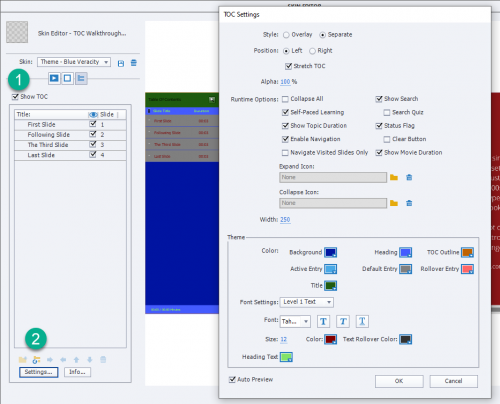
Background: royal blue/darkest blue – full BACKGROUND from top to bottom
Heading: sea blue/lighter blue – TEXT BACKING for Slide Title & Duration header
TOC: golden retriever brown – BORDER OUTLINE for TOC
Active Entry: sky blue/lightest blue – TEXT BACKING for CURRENT or active slide
Default Entry: silver – TEXT BACKING for all slides excluding current/active
Rollover Entry: salmon pink – TEXT BACKING for slide user HOVERS over
Title: forest green – TEXT BACKING for TOC title
[below Font Settings] Color: maroon – TEXT COLOR of slides excluding slide user HOVERS over
Text Rollover Color: charcoal – TEXT COLOR for slide user HOVERS over
Heading Text: lime green – TEXT COLOR for Slide Title & Duration header & if enabled, total times
*color names aren’t an exact reference
Final Tips
Though the focus of this article is color, if you want to change “Table of Contents” to the course title for example, click the bottom Info button and update the Title field.
Check/enable the Overlay setting if you prefer the user open and close the TOC like this:
To learn more about TOC settings, see Adobe’s User Guide at
https://helpx.adobe.com/il_en/captivate/user-guide.html/il_en/captivate/using/table-contents-toc.ug.html
The post TOC Color Settings appeared first on eLearning.
How editing colors in Table of Contents settings appear in live course.
The post TOC Color Settings appeared first on eLearning.Read MoreDiscussion, Design, elearning projects, Table of Contents